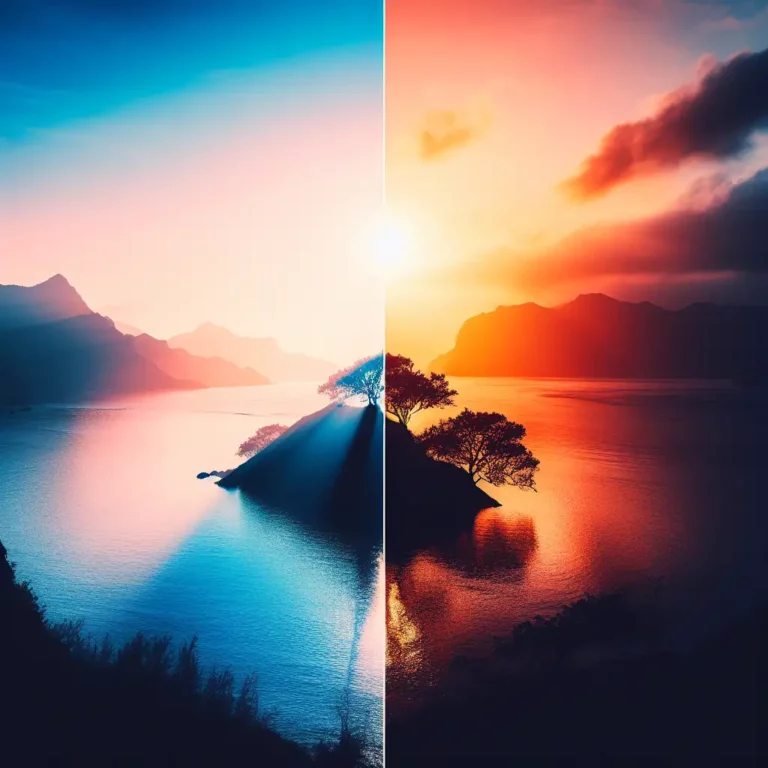How to Take Northern Lights Photos With iPhone: Tips for Stunning Shots

Like a painter capturing the essence of a fleeting moment, you yearn to immortalize the ethereal beauty of the northern lights. With your trusty iPhone in hand, you embark on a quest to capture those enchanting bursts of color against the night sky.
But how do you go about it? How can you transform your iPhone into a tool that captures the magic of the aurora borealis?
In this guide, we will unlock the secrets and techniques that allow you to take breathtaking photos of the northern lights with your iPhone. Get ready to witness the dance of nature and discover the art of capturing it with your very own device.
Table of Contents
- Gear Up:
- Camera Settings:
- Find a Dark Location
- Dress Warmly
- Patience Is Key
- Editing Your Photos
- Bonus Apps: Northern Lights Photo Taker
- Bonus Apps: NightCap Camera
- Experiment With Different Settings
Gear Up:
To capture stunning photos of the northern lights with your iPhone, it’s crucial to gear up properly.
Start with a sturdy tripod to prevent blurry shots caused by camera shake.
Additionally, consider using a remote shutter release to eliminate any shake from pressing the shutter button.
Tripod
A sturdy tripod is an essential tool for capturing stunning photos of the northern lights with your iPhone. Here are some benefits, types, and features of tripods for night photography:
- Stability: A good tripod prevents blurry photos caused by camera shake, ensuring sharp and crisp images of the aurora borealis.
- Adjustable Legs: Look for a tripod with adjustable legs to accommodate uneven terrain and get the perfect angle for your shot.
- Remote Shutter Release: Using a remote shutter release eliminates camera shake and allows you to control the camera from a distance. This is especially useful when setting up the shot.
To effectively use a remote shutter release, set up your shot, and use the remote to trigger the exposure. This helps minimize any movement that could result in blurry photos.
Achieving manual focus in low light conditions is crucial for capturing the northern lights. To do this, switch to manual focus mode and tap on the area with the most prominent aurora to ensure sharpness.
Understanding the impact of exposure settings is important for capturing the aurora borealis. Use the Night mode on your iPhone’s Camera app for long exposures and adjust the exposure time to capture the faint glow of the aurora.
Choosing the right ISO level is also crucial. Keep it as low as possible (around 100-200) to minimize noise and grain in the image while still capturing the aurora’s colors.
With these tips and the right tripod, you’ll be ready to capture breathtaking photos of the northern lights with your iPhone.
Remote Shutter Release
Using a remote shutter release is essential for minimizing camera shake and capturing sharp, high-quality photos of the northern lights with your iPhone. It eliminates the camera shake caused by pressing the shutter button and allows you to control the camera from a distance, which is helpful when setting up the shot.
If you don’t have a dedicated remote shutter release, you can use the volume button on your headphones as an alternative option. The benefits of using a remote shutter release include sharper images and the ability to capture long exposure shots without disturbing the camera.
However, there are some drawbacks, such as the need for additional equipment and the possibility of losing or misplacing the remote. To ensure the best results, it’s important to follow best practices such as using a tripod, setting the camera on a stable surface, and troubleshooting any connectivity issues.
Camera Settings:
Now let’s talk about the camera settings that will help you capture stunning photos of the northern lights with your iPhone.
The key settings to focus on are Night Mode, Manual Focus, Exposure, ISO, and White Balance. These settings will allow you to adjust the exposure time, ensure sharpness, control brightness, minimize noise, and capture the true colors of the aurora.
Let’s dive into each of these settings and how to optimize them for your northern lights photography.
Night Mode
To capture the ethereal dance of the northern lights with your iPhone, activate Night mode in your camera settings. Night mode is perfect for capturing the aurora’s faint glow and enhancing colors.
Here’s how to optimize your Night mode settings:
-
Adjust the exposure: Swipe up on the exposure bar and tap on the crescent moon icon. Drag the slider to adjust the exposure time and start with 10-15 seconds.
-
Minimize noise: Keep the ISO as low as possible (around 100-200) to minimize noise and grain in the image.
-
Enhance colors: Set the white balance to ‘Cloudy’ or ‘Tungsten’ to get a more realistic representation of the aurora’s colors.
Manual Focus
For sharp and clear photos of the northern lights, adjust your iPhone’s camera settings to manual focus. Using manual focus for astrophotography is crucial in achieving sharpness in low light conditions. Since autofocus can struggle in low light, switching to manual focus allows you to tap on the area with the most prominent aurora to ensure precise focus.
Additionally, you can manually adjust the exposure for more control over the image. By swiping up on the exposure bar and tapping the plus or minus symbol, you can brighten or darken the image to your preference.
When it comes to ISO, keeping it low (around 100-200) minimizes noise and improves image quality.
Lastly, choosing the right white balance, such as ‘Cloudy’ or ‘Tungsten’, helps capture the aurora’s colors accurately in night photography.
Exposure
To ensure optimal exposure for your northern lights photos, adjust the camera settings on your iPhone with precision and control. Here are some key tips to help you capture the beauty of the aurora borealis:
-
Using Filters: Consider using a neutral density filter to reduce the amount of light entering the camera, allowing for longer exposures and smoother movement in the lights.
-
Long Exposure Techniques: Experiment with longer exposure times (starting with 10-15 seconds) to capture the ethereal movement and trails of the northern lights.
-
Creative Composition: Frame your shot with interesting foreground elements to create a visually captivating composition and add depth to your images.
ISO
Adjust the ISO setting on your iPhone to achieve optimal exposure for capturing the northern lights. ISO determines the sensitivity of your camera’s sensor to light. Using higher ISO levels can brighten the image, but it also introduces more noise and grain. It’s best to keep the ISO as low as possible (around 100-200) to minimize noise and preserve image quality.
Common exposure mistakes when photographing the northern lights include using too high of an ISO, resulting in noisy images, or using too low of an ISO, resulting in underexposed images.
The best time to photograph the northern lights is during the dark hours of the night when the sky is clear and the aurora is most active.
To create starbursts in your photos, use a smaller aperture (higher f-number) and adjust the exposure accordingly.
Additionally, you can use filters for creative effects, such as a graduated neutral density filter to balance the exposure between the sky and the foreground.
White Balance
When capturing the northern lights with your iPhone, one important camera setting to consider is the white balance. Adjusting the temperature can greatly affect the colors of the aurora and create a more realistic representation.
Here are some tips to enhance your northern lights photos:
-
Shooting in RAW: This format allows for more flexibility in editing and capturing the subtle details of the aurora.
-
Using a polarizing filter: This filter can help reduce glare and enhance the colors and contrast of the aurora.
-
Long exposure techniques: Experiment with longer exposure times (10-15 seconds) to capture the movement and dynamic nature of the northern lights.
In addition, don’t forget to incorporate foreground elements to add depth and interest to your photos.
Find a Dark Location
For optimal results in capturing the northern lights with your iPhone, it’s crucial to find a location away from light pollution. Night photography techniques require a dark environment to bring out the best colors and details of the aurora. Look for a spot with clear skies and minimal distractions, away from city lights. This will ensure that the aurora’s movement is captured without interference from artificial lighting.
Choose camera angles that showcase the full beauty of the northern lights, such as wide-angle shots that include the night sky and landscape. To capture the aurora’s movement, use long exposure tips by setting a longer shutter speed.
After capturing your photos, use post-processing techniques to enhance the colors, brightness, and contrast. Remember, finding a dark location is key to capturing stunning northern lights photos with your iPhone.
Dress Warmly
To ensure a comfortable and enjoyable experience while capturing the northern lights with your iPhone, it’s essential to dress warmly. Here are some tips to help you stay comfortable while photographing the aurora:
-
Layering clothes: Dress in multiple layers to trap heat and stay warm in cold temperatures. Start with a moisture-wicking base layer, add an insulating mid-layer, and top it off with a waterproof and windproof outer layer.
-
Aurora viewing tips: Choose a location away from city lights and find a spot with clear skies. Be patient and keep your camera ready, as the aurora can be unpredictable and might require waiting for the perfect moment.
-
Camera accessories: Consider using hand warmers to keep your phone and hands warm during long exposure shots. Additionally, a hat, gloves, and warm socks can help keep you comfortable while shooting.
Patience Is Key
Be prepared to exercise patience while capturing the northern lights with your iPhone. The challenges faced when photographing the aurora borealis include capturing movement, utilizing long exposure techniques, and exploring time lapse photography.
The northern lights are constantly shifting and evolving, so it may take some time to capture the perfect shot. Experiment with different exposure times to capture the movement of the lights across the sky. Consider using time lapse photography to capture the mesmerizing dance of the aurora over an extended period.
Once you’ve captured your shots, post processing techniques can help enhance the colors and contrast of your images. Remember, patience is key when photographing the northern lights, but the results will be worth the wait.
Editing Your Photos
Enhance the colors, brightness, and contrast of your northern lights photos with the help of editing apps. Here are some ways you can improve your photos:
- Adjusting brightness: Brighten up the image to bring out the details of the aurora borealis.
- Enhancing colors: Make the colors of the northern lights more vibrant and saturated.
- Removing noise: Reduce the grain and noise in your photos for a cleaner and clearer image.
Additionally, you can add filters to give your photos a unique look and style. Don’t forget about cropping and framing to highlight the most interesting parts of your composition.
With these editing techniques, you can take your northern lights photos to the next level and create stunning images that capture the beauty of this natural phenomenon.
Bonus Apps: Northern Lights Photo Taker
The Northern Lights Photo Taker app is an excellent tool for capturing stunning long exposures of the aurora borealis with your iPhone. This app provides you with manual controls for ISO, shutter speed, and white balance, allowing you to have more control over your northern lights photography techniques.
With the Northern Lights Photo Taker app, you can capture the vibrant colors of the aurora and experiment with different compositions for your photos. Additionally, this app enables you to shoot long exposures, which is crucial for capturing the ethereal dance of the northern lights.
Once you have captured your shots, you can further enhance them by editing the colors, brightness, and contrast using editing apps.
The Northern Lights Photo Taker app is a valuable tool that can take your aurora photography to the next level.
Bonus Apps: NightCap Camera
NightCap Camera is another powerful app that can elevate your iPhone photography of the northern lights. With its advanced features, you can enhance the colors of the aurora and capture the beauty of this natural phenomenon. Here’s how NightCap Camera can help you:
-
Night photography techniques: NightCap Camera provides various tools and settings specifically designed for night photography, allowing you to capture stunning images of the northern lights.
-
Long exposure tips: The app enables you to take long exposures, which are essential for capturing the faint glow of the aurora. This feature helps you create beautiful, ethereal images.
-
Low light photography techniques: NightCap Camera excels in low light conditions, allowing you to capture the aurora’s subtle details and colors, even in dark environments.
With NightCap Camera, you can take your iPhone photography of the northern lights to the next level, capturing the magic of this natural phenomenon in all its glory.
Experiment With Different Settings
To achieve the best results when capturing the northern lights with your iPhone, it’s important to experiment with different camera settings. Start by trying out different camera angles to find the most captivating composition.
Capture the movement of the aurora by using longer exposure times, such as 10-15 seconds, and adjust from there. Don’t forget to utilize foreground elements in your shots to add depth and interest to the image.
Additionally, playing with white balance settings can help you achieve a more accurate representation of the aurora’s colors. Remember to try different exposure times, play with white balance settings, and incorporate foreground elements to create unique and stunning photos of the northern lights.
Keep experimenting and have fun capturing the beauty of the aurora borealis!